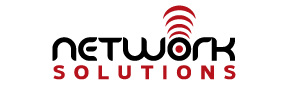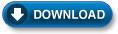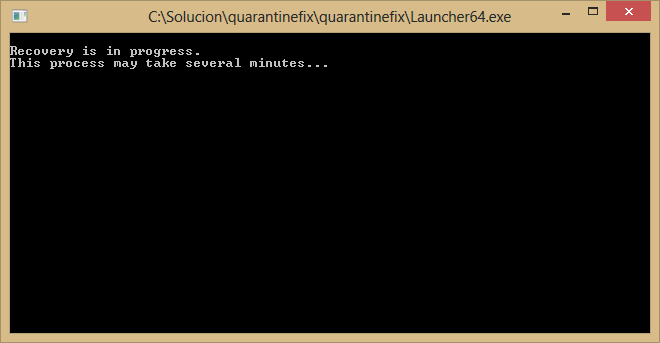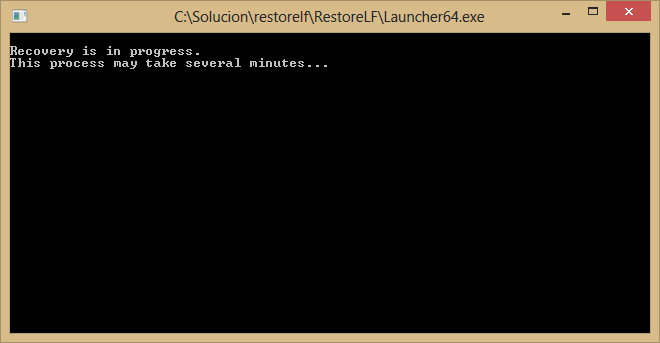This category contains information about events that may affect your service such as maintenance or outages. It also contains announcements on new products releases and enhancements.
Phone Issues
June 30, 2015 – Our phones have been having some issues today. Some people can get through while others cannot. We have the ability to call some customers and not others. If you are having trouble reaching us, please email support@internetpro.net.
Update: It seems that our phone provider Telesystems is having some troubles. This issue is affecting many companies in town.
Update: It looks like everything have been resolved as of 2:30pm.