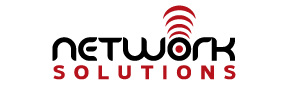This documentation only applies if you are using the Normal with Quarantine template for spam filtering. If you are using other templates, your spam messages will not be quarantined in the spam folder.
To add quarantined senders to your whitelist in Webmail Lite follow these steps:
1) First, click the spam folder to show a list of messages which have been quarantined as spam.
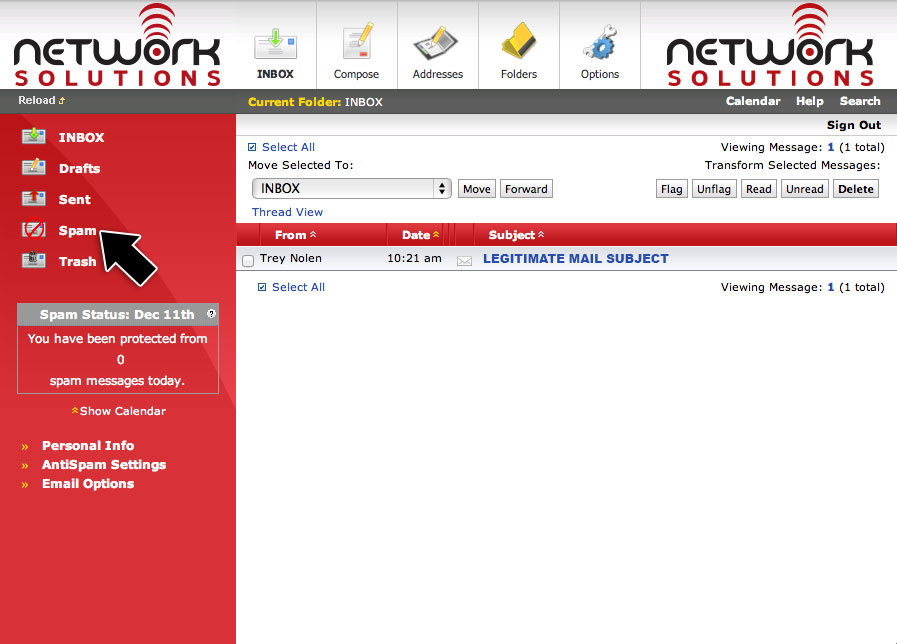
2) Click the legitimate email to view it. Above the body of the email, you will see an “Allow Sender” button as in the screenshot below. Click that button.
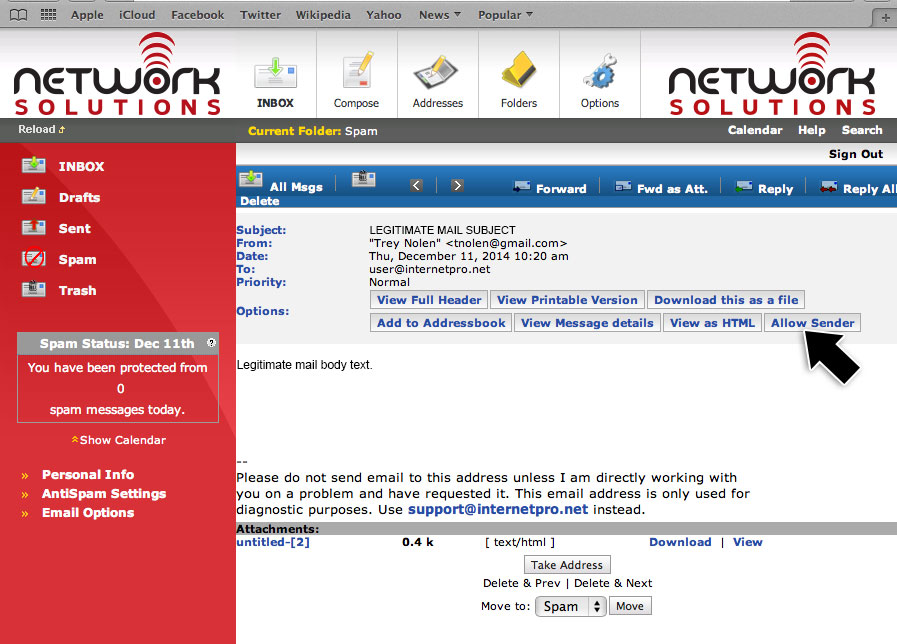
That’s it! The email will automatically be moved from the spam folder and back to your Inbox. The sender of the email will be added to your personal whitelist, so that sender’s email will never be quarantined or blocked as spam again!