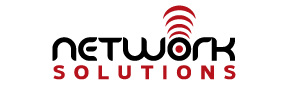Hotmail Blacklisted
May 14, 2014 – We have received some reports of our customers not receiving email from Hotmail.com users. Hotmail bounce messages are not very helpful, so this did take some time to troubleshoot. We have determined that a large number of Hotmail servers are on several blacklists due to a spam outbreak. Hotmail is not very forthcoming about their operations, but it looks like some of their servers will be dropped from the blacklists in around 7 hours (about 4:00pm CDT). We have decided NOT to whitelist Hotmail servers for several reasons: 1) they have thousands of servers, 2) they do not make their server list public, and 3) whitelisting these servers will allow a large volume of spam through to our customers.
Hotmail is really most useful as a “disposable” email account and probably should not be used as a mission critical business account. We recommend that if you are dealing with someone in business using a Hotmail account, that you suggest to them that they use a different free account for now OR set up a new account with their own domain with a reputable ISP such as Network Solutions, Inc. 😉
If you have any questions regarding our blacklisting decision, please contact us at support@internetpro.net.