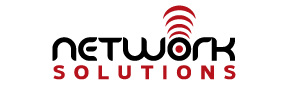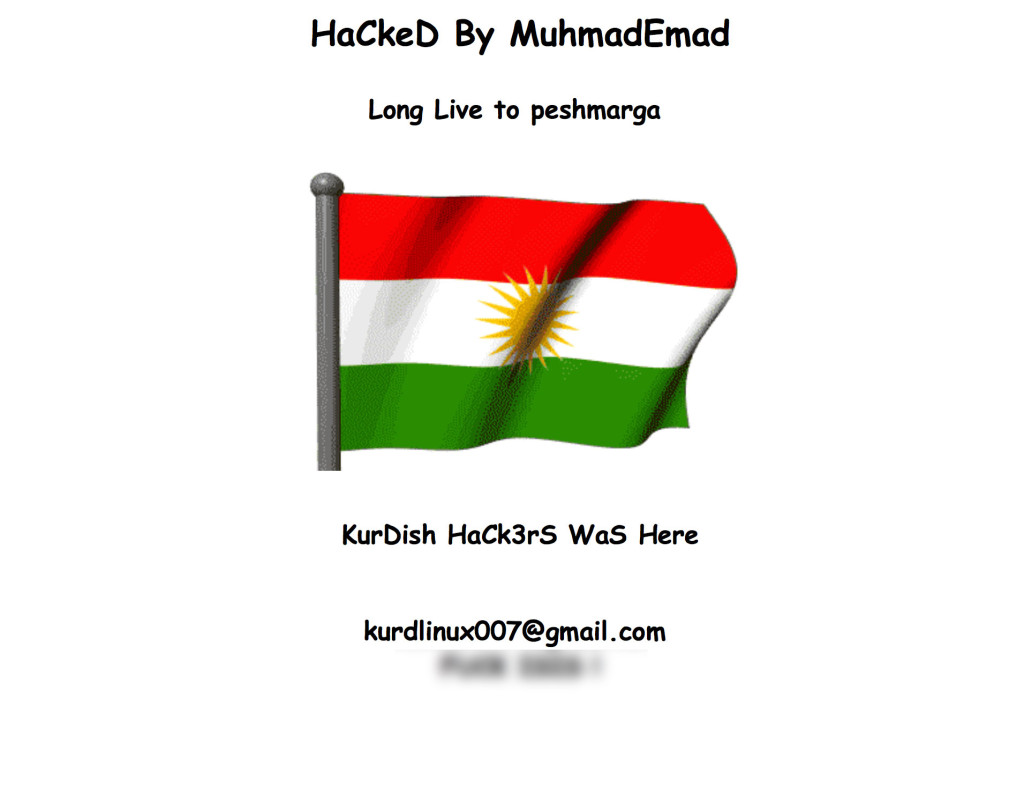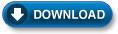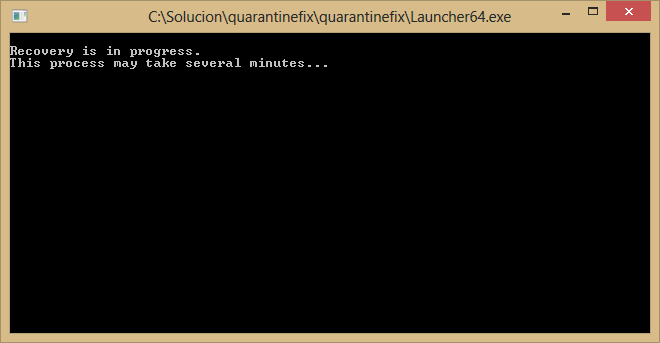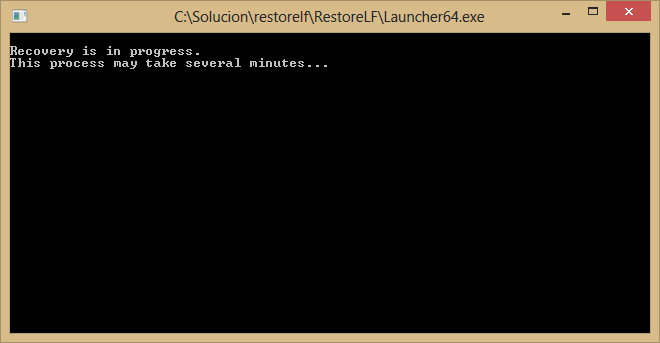New Mail Server Feature!
October 20, 2015 – We’re very happy to announce the addition of a new mail server feature – Server Side Mail Rules. This is a feature we actually had on our old mail system and we have been missing it since then, so it is great to have it back! This feature is most useful to customers who are using Webmail or IMAP for their email. The interface is available in the Tuxedo webmail. Access it by choosing the Settings icon on the left and then choosing “Delivery Filters” in the section above the icons. The interface is very similar to what you would find in most email client programs, but if you need assistance, please feel free to call us at 256-547-6817 or email support@internetpro.net.
To use these filters, you don’t have to remain in the Tuxedo interface. Once you have saved your rule, it will remain active all the time, so the filter will still be functioning when accessing your email through your email client like Thunderbird, Outlook, or your mobile device as long as it is using the IMAP protocol.