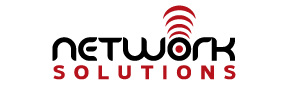Planned Maintenance
AT&T Network Engineers will be performing a planned maintenance on Birmingham-Alabama Gigabit Access Router 1. The work will be performed on 3/30/2011, during the maintenance window of 12:00AM-6:00AM, CDT. AT&T's goal is to successfully complete the task and restore service within the stated time frame. We apologize for any inconvenience that you may experience. Please be assured all AT&T authorized maintenance activities are to ensure optimal performance of our network facilities and equipment. AT&T Network Engineers will be performing an IOS upgrade and a card replacement. This work should not impact network availability. Please contact us at support@internetpro.netif you have any questions. Update: March 30, 2011
The work has been rescheduled from 3/30/2011 to 4/13/2011 and it will be performed during the standard maintenance window of 12:00AM-6:00AM local router time.