Emergency Maintenance
August 3, 2012 – We are going to have to perform some emergency maintenance on one of our web servers tonight during the maintenance window. The work to be performed is a hard drive replacement. Because of the nature of the failure, the server will have to be taken offline for a short period of time (expected less than 30 minutes). Some customer web sites will be unavailable during this time. We will post status updates here as the work is performed.
Update – The maintenance has been completed without incident and all sites are functional. If you have any issues, please contact us at support@internetpro.net or call 256-547-6817.
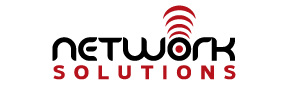
 In Alabama, people know that you had better do what James Spann says, or it could mean losing your life. Now, he says you should use our services at Network Solutions, Inc. for your web design and hosting! Far be it from us to stand in the way of your health and safety, so come to our office or give us a call and let us know what we can do for you. Remember, we offer all kinds of services from networking business and home computers, to computer sales and service, to web design and hosting, to cloud storage and backups and MORE. Call us at 877-886-6868 for more information or email
In Alabama, people know that you had better do what James Spann says, or it could mean losing your life. Now, he says you should use our services at Network Solutions, Inc. for your web design and hosting! Far be it from us to stand in the way of your health and safety, so come to our office or give us a call and let us know what we can do for you. Remember, we offer all kinds of services from networking business and home computers, to computer sales and service, to web design and hosting, to cloud storage and backups and MORE. Call us at 877-886-6868 for more information or email