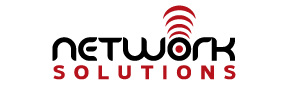GoDaddy Down
Sept. 10, 2012 – 2:00pm – GoDaddy is experiencing a DOS attack from the activist group Anonymous. This relates to GoDaddy’s earlier support of SOPA, for which we stopped using their registrar services (article here). Although some of our customer domains are still registered through GoDaddy (if they have not been renewed yet), this outage will NOT affect those customers. We operate our own DNS, Email, and Hosting services independently and not subcontracted through GoDaddy. All of our services are in normal working order. However, since the news of this attack is making headlines, we wanted to make a statement to eliminate any concerns our customers might have. Here is an article giving some more details of this attack on GoDaddy: http://techcrunch.com/2012/09/10/godaddy-outage-takes-down-millions-of-sites/
Update: – It is just a member of Anonymous claiming responsibility – not the entire group.
Update – 5:00pm – Looks like the issue has been resolved for GoDaddy. It remains to be seen if they are going to be the target of future attacks like this.
Update – 9/11/2012 – GoDaddy is claiming that the issue was not caused by hacker(s). They say that the issue was an internal network problem which corrupted routing tables.