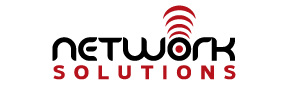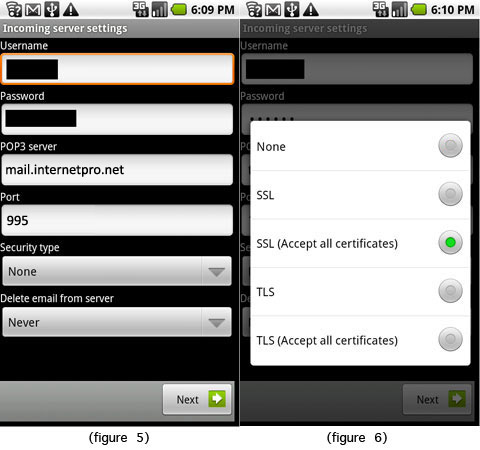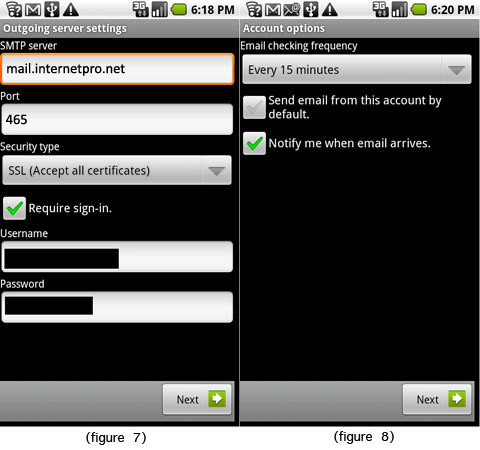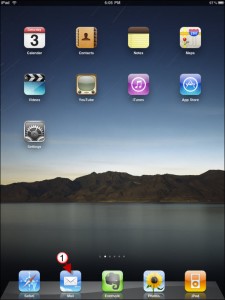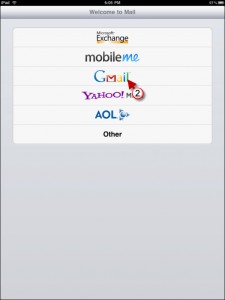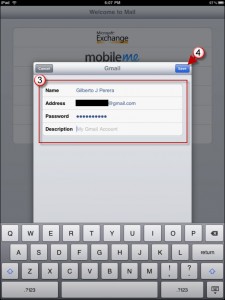Web Server Problem
At 4:07 pm on Nov. 14, 2010, one of our web servers started presenting an FTP error. At that time, users were not able to connect via FTP to update websites. Or technicians responded to the problem within 5 minutes, but have not yet been able to isolate the issue. At 4:45, the server was rebooted in an attempt to bring the FTP service back online. At that time, all services were unavailable on that server. The server came back online at 4:49 pm, however the FTP issue remains. We are currently investigating the cause of the FTP problem, and hope to restore full service shortly.
Nov. 14 2010 5:18pm – At 5:02, the outage escalated due to a misconfiguration of our main firewall. Technicians were attempting to block the FTP DOS attack, and inadvertently blocked all traffic. We are continuing to work on the problem.
Nov 14, 2010 5:30pm – Redundant firewalls have all been restored. Looks like everything is up and running. Our technicians are continuing to check.
Nove 14, 2010 5:38pm – The original FTP denial of service attack has now been resolved. We are sorry for the inconvenience caused by this issue. If you see any problems that you believe may be related to this issue, please give us a call at 256-547-6817 or 877-886-6868 to let our technicians know about it.