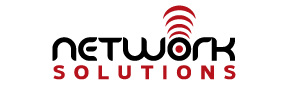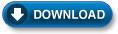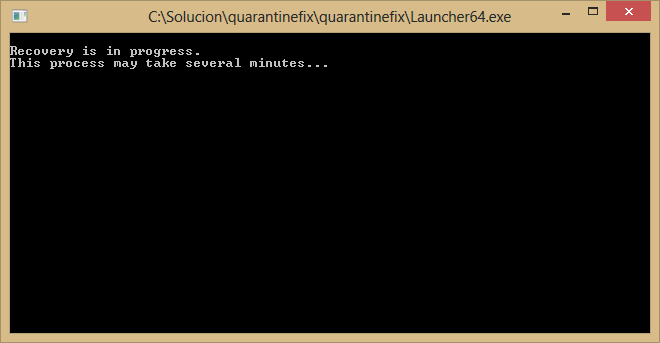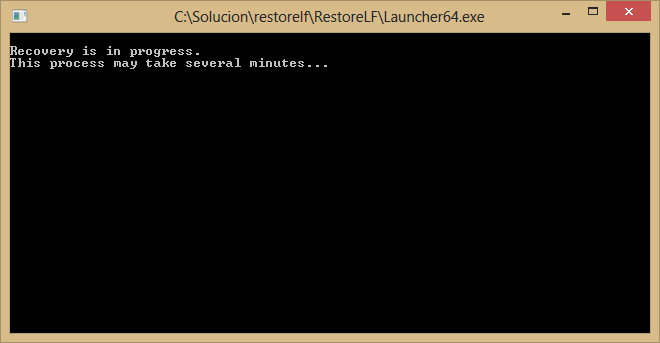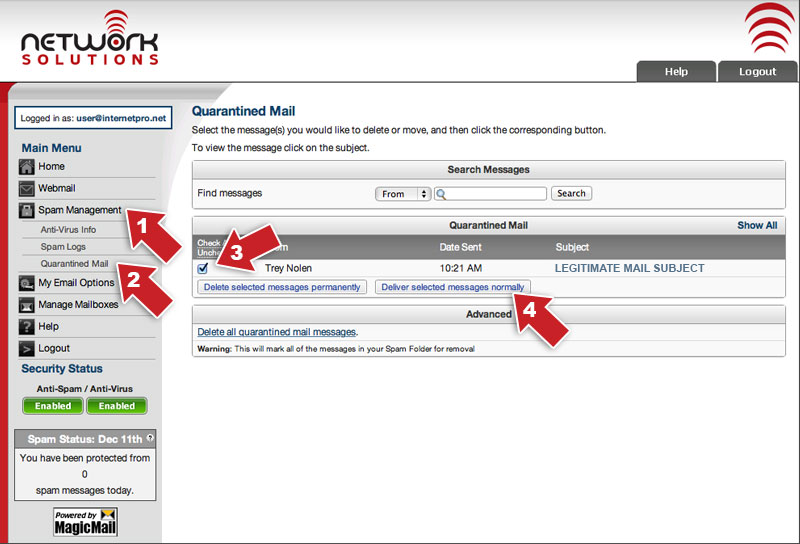Yahoo Blocked as Malware
June 8, 2015 – Several anti-malware software packages are causing Yahoo to be blocked as malware. As a company, we do see a lot of malware delivered through Yahoo’s ad network, so we are not necessarily against this “error”. However, this issue was caused by a company called Cyren, who misclassified some of Yahoo’s pages. Panda Antivirus, who many of our customers still use, uses Cyren to handle their URL filtering and it was this error that caused the issues with Panda and Yahoo. Many users may still have this trouble until their machines update.
For Panda users, right-click on the Panda icon in the systray and choose Sync. This should update the settings to include the fix for the misclassification of Yahoo’s pages. However, we have seen some users who have trouble even after the settings have been updated. If this is the case for you, go to Windows (C:) > ProgramData > Panda Security > Panda Endpoint Protection > Cache > URL and delete the file from the URL folder.
If you are experiencing issues getting to Yahoo and you use another software for URL filtering/blocking, we recommend contacting their support for an update.